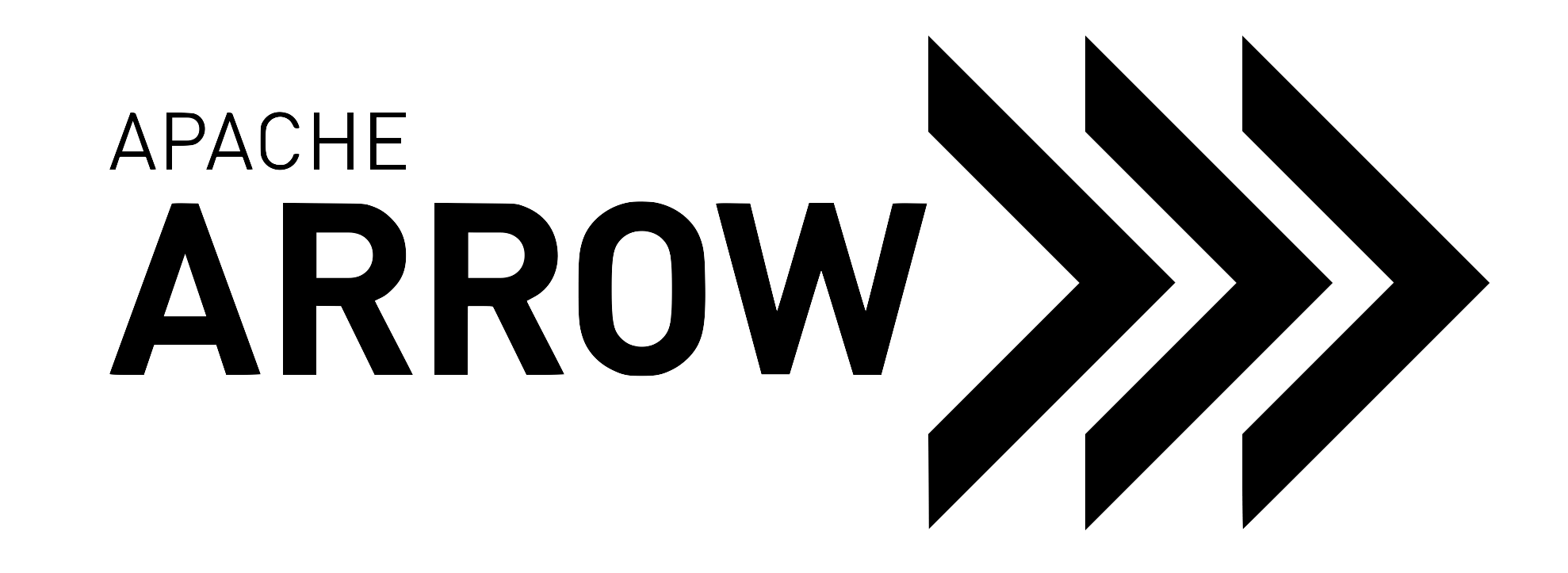Running Docker Builds¶
Most of our Linux based Continuous Integration tasks are decoupled from public CI services using Docker and docker-compose. Keeping the CI configuration minimal makes local reproducibility possible.
Usage¶
There are multiple ways to execute the docker based builds. The recommended way is to use the Archery tool:
Examples¶
List the available images:
archery docker images
Execute a build:
archery docker run conda-python
Archery calls the following docker-compose commands:
docker-compose pull --ignore-pull-failures conda-cpp
docker-compose pull --ignore-pull-failures conda-python
docker-compose build conda-cpp
docker-compose build conda-python
docker-compose run --rm conda-python
Show the docker-compose commands instead of executing them:
archery docker run --dry-run conda-python
To disable the image pulling:
archery docker run --no-cache conda-python
Which translates to:
docker-compose build --no-cache conda-cpp
docker-compose build --no-cache conda-python
docker-compose run --rm conda-python
To disable the cache only for the leaf image:
Useful to force building the development version of a dependency.
In case of the example below the command builds the
conda-cpp > conda-python > conda-python-pandas branch of the image tree
where the leaf image is conda-python-pandas.
PANDAS=master archery docker run --no-leaf-cache conda-python-pandas
Which translates to:
export PANDAS=master
docker-compose pull --ignore-pull-failures conda-cpp
docker-compose pull --ignore-pull-failures conda-python
docker-compose build conda-cpp
docker-compose build conda-python
docker-compose build --no-cache conda-python-pandas
docker-compose run --rm conda-python-pandas
Note that it doesn’t pull the conda-python-pandas image and disable the cache when building it.
PANDAS is a build parameter, see the
defaults in the .env file.
To entirely skip building the image:
The layer-caching mechanism of docker-compose can be less reliable than
docker’s, depending on the version, the cache_from build entry, and the
backend used (docker-py, docker-cli, docker-cli and buildkit). This can lead to
different layer hashes - even when executing the same build command
repeatedly - eventually causing cache misses full image rebuilds.
If the image has been already built but the cache doesn’t work properly, it can be useful to skip the build phases:
# first run ensures that the image is built
archery docker run conda-python
# if the second run tries the build the image again and none of the files
# referenced in the relevant dockerfile have changed, then it indicates a
# cache miss caused by the issue described above
archery docker run conda-python
# since the image is properly built with the first command, there is no
# need to rebuild it, so manually disable the pull and build phases to
# spare the some time
archery docker run --no-pull --no-build conda-python
Pass environment variables to the container:
Most of the build scripts used within the containers can be configured through
environment variables. Pass them using --env or -e CLI options -
similar to the docker run and docker-compose run interface.
archery docker run --env CMAKE_BUILD_TYPE=release ubuntu-cpp
For the available environment variables in the C++ builds see the
ci/scripts/cpp_build.sh script.
Run the image with custom command:
Custom docker commands may be passed as the second argument to
archery docker run.
The following example starts an interactive bash session in the container
- useful for debugging the build interactively:
archery docker run ubuntu-cpp bash
Docker Volume Caches¶
Most of the compose container have specific directories mounted from the host
to reuse ccache and maven artifacts. These docker volumes are placed
in the .docker directory.
In order to clean up the cache simply delete one or more directories (or the
whole .docker directory).
Development¶
The docker-compose configuration is tuned towards reusable development containers using hierarchical images. For example multiple language bindings are dependent on the C++ implementation, so instead of redefining the C++ environment multiple Dockerfiles, we can reuse the exact same base C++ image when building Glib, Ruby, R and Python bindings. This reduces duplication and streamlines maintenance, but makes the docker-compose configuration more complicated.
Docker Build Parameters¶
The build time parameters are pushed down to the dockerfiles to make the image building more flexible. These parameters are usually called as docker build args, but we pass these values as environment variables to docker-compose.yml. The build parameters are extensively used for:
defining the docker registry used for caching
platform architectures
operation systems and versions
defining various versions if dependencies
The default parameter values are stored in the top level .env file. For detailed examples see the docker-compose.yml.
Build Scripts¶
The scripts maintainted under ci/scripts directory should be kept parametrizable but reasonably minimal to clearly encapsulate the tasks it is responsible for. Like:
cpp_build.sh: build the C++ implementation without running the tests.cpp_test.sh: execute the C++ tests.python_build.sh: build the Python bindings without running the tests.python_test.sh: execute the python tests.docs_build.sh: build the Sphinx documentation.integration_dask.sh: execute the dask integration tests.integration_pandas.sh: execute the pandas integration tests.install_minio.sh: install minio server for multiple platforms.install_conda.sh: install miniconda for multiple platforms.install_gcs_testbench.sh: install the GCS testbench for multiple platforms.
The parametrization (like the C++ CMake options) is achieved via environment variables with useful defaults to keep the build configurations declarative.
A good example is cpp_build.sh build script which forwards environment
variables as CMake options - so the same scripts can be invoked in various
configurations without the necessity of changing it. For examples see how the
environment variables are passed in the docker-compose.yml’s C++ images.
Adding New Images¶
See the inline comments available in the docker-compose.yml file.