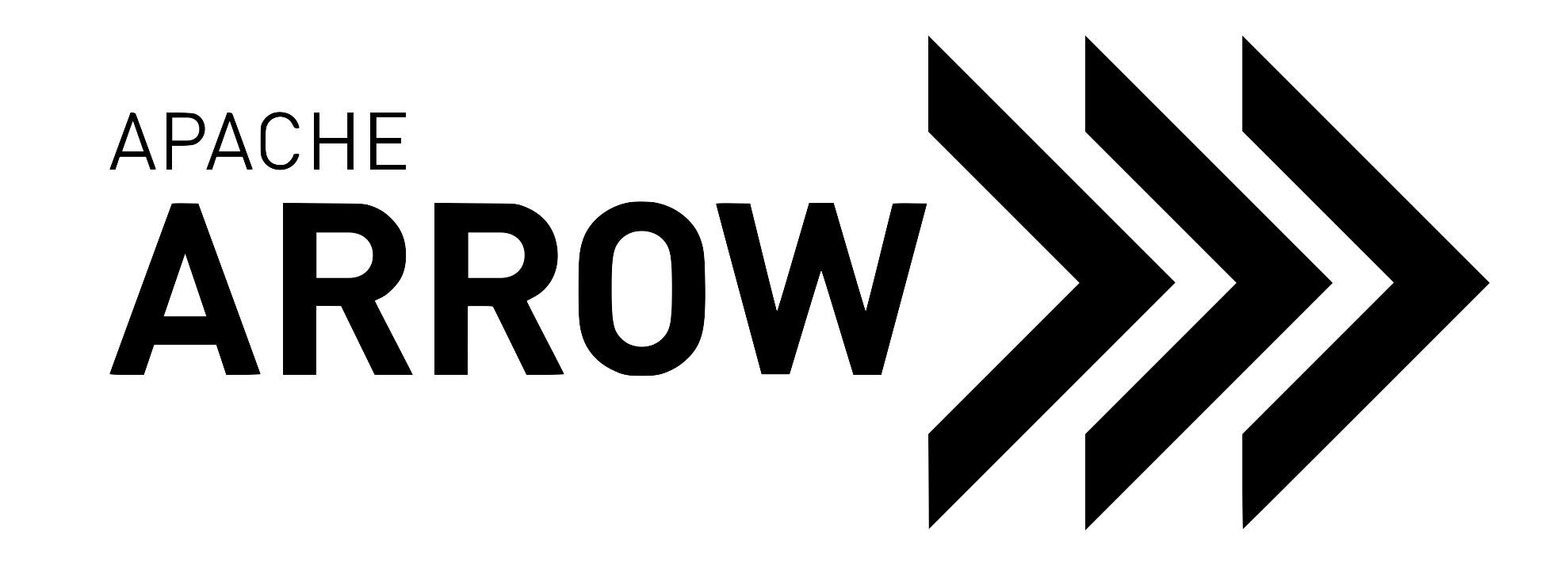Filesystem Interface¶
PyArrow comes with an abstract filesystem interface, as well as concrete implementations for various storage types.
The filesystem interface provides input and output streams as well as
directory operations. A simplified view of the underlying data
storage is exposed. Data paths are represented as abstract paths, which
are /-separated, even on Windows, and shouldn’t include special path
components such as . and ... Symbolic links, if supported by the
underlying storage, are automatically dereferenced. Only basic
metadata about file entries, such as the file size
and modification time, is made available.
The core interface is represented by the base class FileSystem.
Pyarrow implements natively the following filesystem subclasses:
It is also possible to use your own fsspec-compliant filesystem with pyarrow functionalities as described in the section Using fsspec-compatible filesystems with Arrow.
Usage¶
Instantiating a filesystem¶
A FileSystem object can be created with one of the constructors (and check the respective constructor for its options):
>>> from pyarrow import fs
>>> local = fs.LocalFileSystem()
or alternatively inferred from a URI:
>>> s3, path = fs.FileSystem.from_uri("s3://my-bucket")
>>> s3
<pyarrow._s3fs.S3FileSystem at 0x7f6760cbf4f0>
>>> path
'my-bucket'
Reading and writing files¶
Several of the IO-related functions in PyArrow accept either a URI (and infer
the filesystem) or an explicit filesystem argument to specify the filesystem
to read or write from. For example, the pyarrow.parquet.read_table()
function can be used in the following ways:
import pyarrow.parquet as pq
# using a URI -> filesystem is inferred
pq.read_table("s3://my-bucket/data.parquet")
# using a path and filesystem
s3 = fs.S3FileSystem(..)
pq.read_table("my-bucket/data.parquet", filesystem=s3)
The filesystem interface further allows to open files for reading (input) or writing (output) directly, which can be combined with functions that work with file-like objects. For example:
import pyarrow as pa
local = fs.LocalFileSystem()
with local.open_output_stream("test.arrow") as file:
with pa.RecordBatchFileWriter(file, table.schema) as writer:
writer.write_table(table)
Listing files¶
Inspecting the directories and files on a filesystem can be done with the
FileSystem.get_file_info() method. To list the contents of a directory,
use the FileSelector object to specify the selection:
>>> local.get_file_info(fs.FileSelector("dataset/", recursive=True))
[<FileInfo for 'dataset/part=B': type=FileType.Directory>,
<FileInfo for 'dataset/part=B/data0.parquet': type=FileType.File, size=1564>,
<FileInfo for 'dataset/part=A': type=FileType.Directory>,
<FileInfo for 'dataset/part=A/data0.parquet': type=FileType.File, size=1564>]
This returns a list of FileInfo objects, containing information about
the type (file or directory), the size, the date last modified, etc.
You can also get this information for a single explicit path (or list of paths):
>>> local.get_file_info('test.arrow')
<FileInfo for 'test.arrow': type=FileType.File, size=3250>
>>> local.get_file_info('non_existent')
<FileInfo for 'non_existent': type=FileType.NotFound>
Local FS¶
The LocalFileSystem allows you to access files on the local machine.
Example how to write to disk and read it back:
>>> from pyarrow import fs
>>> local = fs.LocalFileSystem()
>>> with local.open_output_stream('/tmp/pyarrowtest.dat') as stream:
stream.write(b'data')
4
>>> with local.open_input_stream('/tmp/pyarrowtest.dat') as stream:
print(stream.readall())
b'data'
S3¶
PyArrow implements natively a S3 filesystem for S3 compatible storage.
The S3FileSystem constructor has several options to configure the S3
connection (e.g. credentials, the region, an endpoint override, etc). In
addition, the constructor will also inspect configured S3 credentials as
supported by AWS (for example the AWS_ACCESS_KEY_ID and
AWS_SECRET_ACCESS_KEY environment variables).
Example how you can read contents from a S3 bucket:
>>> from pyarrow import fs
>>> s3 = fs.S3FileSystem(region='eu-west-3')
# List all contents in a bucket, recursively
>>> s3.get_file_info(fs.FileSelector('my-test-bucket', recursive=True))
[<FileInfo for 'my-test-bucket/File1': type=FileType.File, size=10>,
<FileInfo for 'my-test-bucket/File5': type=FileType.File, size=10>,
<FileInfo for 'my-test-bucket/Dir1': type=FileType.Directory>,
<FileInfo for 'my-test-bucket/Dir2': type=FileType.Directory>,
<FileInfo for 'my-test-bucket/EmptyDir': type=FileType.Directory>,
<FileInfo for 'my-test-bucket/Dir1/File2': type=FileType.File, size=11>,
<FileInfo for 'my-test-bucket/Dir1/Subdir': type=FileType.Directory>,
<FileInfo for 'my-test-bucket/Dir2/Subdir': type=FileType.Directory>,
<FileInfo for 'my-test-bucket/Dir2/Subdir/File3': type=FileType.File, size=10>]
# Open a file for reading and download its contents
>>> f = s3.open_input_stream('my-test-bucket/Dir1/File2')
>>> f.readall()
b'some data'
Note that it is important to configure S3FileSystem with the correct
region for the bucket being used. If region is not set, the AWS SDK will
choose a value, defaulting to ‘us-east-1’ if the SDK version is <1.8.
Otherwise it will try to use a variety of heuristics (environment variables,
configuration profile, EC2 metadata server) to resolve the region.
It is also possible to resolve the region from the bucket name for
S3FileSystem by using pyarrow.fs.resolve_s3_region() or
pyarrow.fs.S3FileSystem.from_uri().
Here are a couple examples in code:
>>> from pyarrow import fs
>>> s3 = fs.S3FileSystem(region=fs.resolve_s3_region('my-test-bucket'))
# Or via URI:
>>> s3, path = fs.S3FileSystem.from_uri('s3://[access_key:secret_key@]bucket/path]')
See also
See the AWS docs for the different ways to configure the AWS credentials.
pyarrow.fs.resolve_s3_region() for resolving region from a bucket name.
Google Cloud Storage File System¶
PyArrow implements natively a Google Cloud Storage (GCS) backed file system for GCS storage.
If not running on Google Cloud Platform (GCP), this generally requires the
environment variable GOOGLE_APPLICATION_CREDENTIALS to point to a
JSON file containing credentials. Alternatively, use the gcloud CLI to
generate a credentials file in the default location:
gcloud auth application-default login
To connect to a public bucket without using any credentials, you must pass
anonymous=True to GcsFileSystem. Otherwise, the filesystem
will report Couldn't resolve host name since there are different host
names for authenticated and public access.
Example showing how you can read contents from a GCS bucket:
>>> from datetime import timedelta
>>> from pyarrow import fs
>>> gcs = fs.GcsFileSystem(anonymous=True, retry_time_limit=timedelta(seconds=15))
# List all contents in a bucket, recursively
>>> uri = "gcp-public-data-landsat/LC08/01/001/003/"
>>> file_list = gcs.get_file_info(fs.FileSelector(uri, recursive=True))
# Open a file for reading and download its contents
>>> f = gcs.open_input_stream(file_list[0].path)
>>> f.read(64)
b'GROUP = FILE_HEADER\n LANDSAT_SCENE_ID = "LC80010032013082LGN03"\n S'
See also
The GcsFileSystem constructor by default uses the
process described in GCS docs
to resolve credentials.
Hadoop Distributed File System (HDFS)¶
PyArrow comes with bindings to the Hadoop File System (based on C++ bindings
using libhdfs, a JNI-based interface to the Java Hadoop client). You connect
using the HadoopFileSystem constructor:
from pyarrow import fs
hdfs = fs.HadoopFileSystem(host, port, user=user, kerb_ticket=ticket_cache_path)
The libhdfs library is loaded at runtime (rather than at link / library
load time, since the library may not be in your LD_LIBRARY_PATH), and relies on
some environment variables.
HADOOP_HOME: the root of your installed Hadoop distribution. Often has lib/native/libhdfs.so.JAVA_HOME: the location of your Java SDK installation.ARROW_LIBHDFS_DIR(optional): explicit location oflibhdfs.soif it is installed somewhere other than$HADOOP_HOME/lib/native.CLASSPATH: must contain the Hadoop jars. You can set these using:export CLASSPATH=`$HADOOP_HOME/bin/hadoop classpath --glob` # or on Windows %HADOOP_HOME%/bin/hadoop classpath --glob > %CLASSPATH%
In contrast to the legacy HDFS filesystem with
pa.hdfs.connect, settingCLASSPATHis not optional (pyarrow will not attempt to infer it).
Using fsspec-compatible filesystems with Arrow¶
The filesystems mentioned above are natively supported by Arrow C++ / PyArrow. The Python ecosystem, however, also has several filesystem packages. Those packages following the fsspec interface can be used in PyArrow as well.
Functions accepting a filesystem object will also accept an fsspec subclass. For example:
# creating an fsspec-based filesystem object for Google Cloud Storage
import gcsfs
fs = gcsfs.GCSFileSystem(project='my-google-project')
# using this to read a partitioned dataset
import pyarrow.dataset as ds
ds.dataset("data/", filesystem=fs)
Similarly for Azure Blob Storage:
import adlfs
# ... load your credentials and configure the filesystem
fs = adlfs.AzureBlobFileSystem(account_name=account_name, account_key=account_key)
import pyarrow.dataset as ds
ds.dataset("mycontainer/data/", filesystem=fs)
Under the hood, the fsspec filesystem object is wrapped into a python-based
PyArrow filesystem (PyFileSystem) using FSSpecHandler.
You can also manually do this to get an object with the PyArrow FileSystem
interface:
from pyarrow.fs import PyFileSystem, FSSpecHandler
pa_fs = PyFileSystem(FSSpecHandler(fs))
Then all the functionalities of FileSystem are accessible:
# write data
with pa_fs.open_output_stream('mycontainer/pyarrowtest.dat') as stream:
stream.write(b'data')
# read data
with pa_fs.open_input_stream('mycontainer/pyarrowtest.dat') as stream:
print(stream.readall())
#b'data'
# read a partitioned dataset
ds.dataset("data/", filesystem=pa_fs)
Using Arrow filesystems with fsspec¶
The Arrow FileSystem interface has a limited, developer-oriented API surface. This is sufficient for basic interactions and for using this with Arrow’s IO functionality. On the other hand, the fsspec interface provides a very large API with many helper methods. If you want to use those, or if you need to interact with a package that expects fsspec-compatible filesystem objects, you can wrap an Arrow FileSystem object with fsspec.
Starting with fsspec version 2021.09, the ArrowFSWrapper can be used
for this:
>>> from pyarrow import fs
>>> local = fs.LocalFileSystem()
>>> from fsspec.implementations.arrow import ArrowFSWrapper
>>> local_fsspec = ArrowFSWrapper(local)
The resulting object now has an fsspec-compatible interface, while being backed by the Arrow FileSystem under the hood. Example usage to create a directory and file, and list the content:
>>> local_fsspec.mkdir("./test")
>>> local_fsspec.touch("./test/file.txt")
>>> local_fsspec.ls("./test/")
['./test/file.txt']
For more information, see the fsspec documentation.