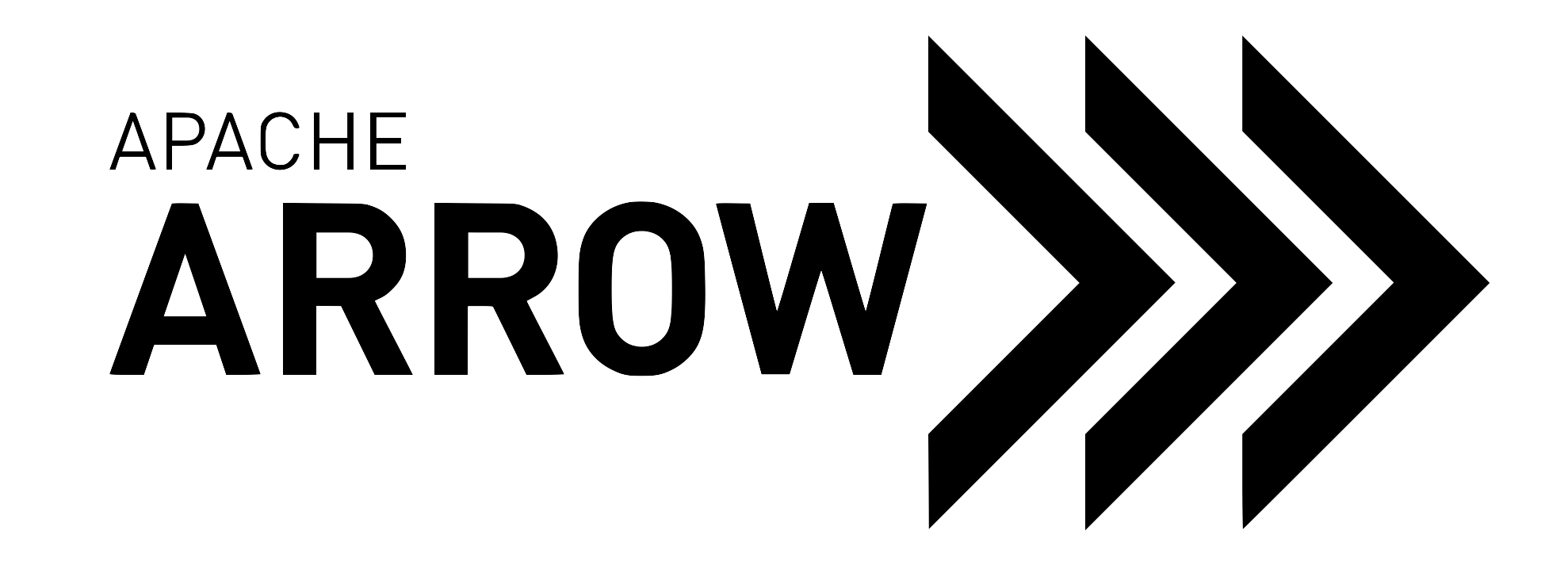Lifecycle of a pull request¶
As mentioned before, the Arrow project uses Git for
version control and a workflow based on pull requests. That means
that you contribute the changes to the code by creating a branch
in Git, make changes to the code, push the changes to your origin
which is your fork of the Arrow repository on GitHub and then you
create a pull request against the official Arrow repository
which is saved in your set up as upstream.
You should have Git set up by now, have cloned the repository, have successfully built Arrow and have a JIRA issue to work on.
Before making changes to the code, you should create a new branch in Git.
Update/sync the code from your
upstreamin the master branch. Run it in the shell from thearrowdirectory.$ git checkout master # select the main Arrow branch $ git fetch upstream # check for changes in upstream/master $ git pull --ff-only upstream master # save the changes from upstream/master
Note:
--ff-onlyapplies changes only if they can be fast-forwarded without conflicts or creating merge commits.Create a new branch
$ git checkout -b <branch-name>or (does the same thing)
$ git switch --create <branch-name>
Now you can make changes to the code. To see the changes made in the library use this two commands:
$ git status # to see what files are changed
$ git diff # to see code change per file
Creating a pull request¶
Once you are satisfied with the changes, run the tests and linters and then go ahead and commit the changes.
Add and commit the changes
$ git add <filenames> $ git commit -m "<message>"
Alternatively, you can add and commit in one step, if all the files changed are to be committed (-a to add all, -m for message)
$ git commit -am "<message>"
Then push your work to your Arrow fork
$ git push origin <branch-name>
Note
Your work is now still under your watchful eye so it’s not a problem if you see any errors you would like to correct. You can make an additional commit to correct, and Git has lots of ways to amend, delete, revise, etc. See https://git-scm.com/docs for more information.
Until you make the pull request, nothing is visible on the Arrow repository and you are free to experiment.
If all is set, you can make the pull request!
Go to
https://github.com/<your username>/arrowwhere you will see a box with the name of the branch that you pushed and next to it a green button Compare & pull request. After clicking on it, you should add a title and description of the pull request. Underneath you can check once again the changes you have made.See also
Get more details on naming the pull request in Arrow repository and other additional information Pull request and review section.
Reviews and merge of the pull request¶
When the pull request is submitted it waits to get reviewed. One of great things about open source is that your work can get lots of feedback and so it gets perfected. Do not be discouraged by the time it takes for the PR to get merged due to reviews and corrections. It is a process that supports quality and with it you can learn a lot.
If it still takes too long to get merged, do not hesitate to remind maintainers in the comment section of the pull request and post reminders on the JIRA ticket also.
How to get your pull request to be reviewed?¶
Arrow maintainers will be notified when a pull request is created and they will get to it as soon as possible. If days pass and it still had not been reviewed go ahead and mention the reporter of the JIRA issue or a developer that you communicated with via JIRA comments, mailing list or GitHub.
To put a mention in GitHub insert @ in the comment and select the username from the list.
Commenting on a pull request¶
When a pull request is open in the repository you and other developers can comment on the proposed solution.
To create a general comment navigate to the Conversation tab of you pull request and start writing in the comment box at the bottom of the page.
You can also comment on a section of the file to point out something specific from your code. To do this navigate to Files changed tab and select a line you want to insert the comment to. Hovering over the beginning of the line you will see a blue plus icon. You can click on it or drag it to select multiple lines and then click the icon to insert the comment.
Resolve conversation¶
You can resolve a conversion in a pull request review by clicking Resolve conversation in the Files changed tab. This way the conversation will be collapsed and marked as resolved which will make it easier for you to organize what is done and what still needs to be addressed.
Updating your pull request¶
The procedure after getting reviews is similar to creating the initial pull request. You need to update your code locally, make a commit, update the branch to sync it with upstream and push your code to origin. It will automatically be updated in your pull request as well.
The steps for updating the pull request would then be as follows:
Updating the code locally and making a commit as before:
$ git commit -am "<message>" #if all changed files are to be committed
Important! In case there are commits from other developers on the Pull Request branch or if you committed suggestions from the GitHub you need to update you code with
originbefore rebasing! To do this run:$ git pull origin <branch-name>Here we merge the new commits with our local branch and we do not rebase.
Now we have to update the branch to sync with upstream master Arrow branch. This way the pull request will be able to get merged. We use rebase in this case.
$ git pull upstream master --rebaseNow you can push the changes by running:
$ git push origin <branch-name>
See also
See more about updating the branch (we use rebase, not merge) in
the review process here.
If the review process is successful your pull request will get merged.