In most cases, install.packages("arrow") should just
work. There are things you can do to make the installation faster,
documented in this article. If for some reason installation does not
work, set the environment variable ARROW_R_DEV=true, retry,
and share the logs with us.
Background
The Apache Arrow project is implemented in multiple languages, and
the R package depends on the Arrow C++ library (referred to from here on
as libarrow). This means that when you install arrow, you need both the
R and C++ versions. If you install arrow from CRAN on a machine running
Windows or macOS, when you call install.packages("arrow"),
a precompiled binary containing both the R package and libarrow will be
downloaded. However, CRAN does not host R package binaries for Linux,
and so you must choose from one of the alternative approaches.
This article outlines the recommend approaches to installing arrow on Linux, starting from the simplest and least customizable to the most complex but with more flexibility to customize your installation.
The primary audience for this document is arrow R package users on Linux, and not Arrow developers. Additional resources for developers are listed at the end of this article.
System dependencies
The arrow package is designed to work with very minimal system requirements, but there are a few things to note.
Compilers
As of version 10.0.0, arrow requires a C++17 compiler to build. For
gcc, this generally means version 7 or newer. Most
contemporary Linux distributions have a new enough compiler; however,
CentOS 7 is a notable exception, as it ships with gcc 4.8.
Libraries
Optional support for reading from cloud storage–AWS S3 and Google Cloud Storage (GCS)–requires additional system dependencies:
- CURL: install
libcurl-devel(rpm) orlibcurl4-openssl-dev(deb) - OpenSSL >= 1.0.2: install
openssl-devel(rpm) orlibssl-dev(deb)
The prebuilt binaries come with S3 and GCS support enabled, so you will need to meet these system requirements in order to use them. If you’re building everything from source, the install script will check for the presence of these dependencies and turn off S3 and GCS support in the build if the prerequisites are not met–installation will succeed but without S3 or GCS functionality. If afterwards you install the missing system requirements, you’ll need to reinstall the package in order to enable S3 and GCS support.
Install release version (easy way)
On macOS and Windows, when you run
install.packages("arrow") and install arrow from CRAN, you
get an R binary package that contains a precompiled version of libarrow.
Installing binaries is much easier that installing from source, but CRAN
does not host binaries for Linux. This means that the default behaviour
when you run install.packages() on Linux is to retrieve the
source version of the R package and compile both the R package
and libarrow from source. We’ll talk about this scenario in the
next section (the “less easy” way), but first we’ll suggest two faster
alternatives that are usually much easier.
Binary R package with libarrow binary via RSPM/conda

If you want a quicker installation process, and by default a more fully-featured build, you could install arrow from RStudio’s public package manager, which hosts binaries for both Windows and Linux.
For example, if you are using Ubuntu 20.04 (Focal):
options(
HTTPUserAgent =
sprintf(
"R/%s R (%s)",
getRversion(),
paste(getRversion(), R.version["platform"], R.version["arch"], R.version["os"])
)
)
install.packages("arrow", repos = "https://packagemanager.rstudio.com/all/__linux__/focal/latest")Note that the User Agent header must be specified as in the example above. Please check the RStudio Package Manager: Admin Guide for more details.
For other Linux distributions, to get the relevant URL, you can visit the RSPM site, click on ‘binary’, and select your preferred distribution.
Similarly, if you use conda to manage your R
environment, you can get the latest official release of the R package
including libarrow via:
# Using the --strict-channel-priority flag on `conda install` causes very long
# solve times, so we add it directly to the config
conda config --set channel_priority strict
conda install -c conda-forge r-arrowR source package with libarrow binary
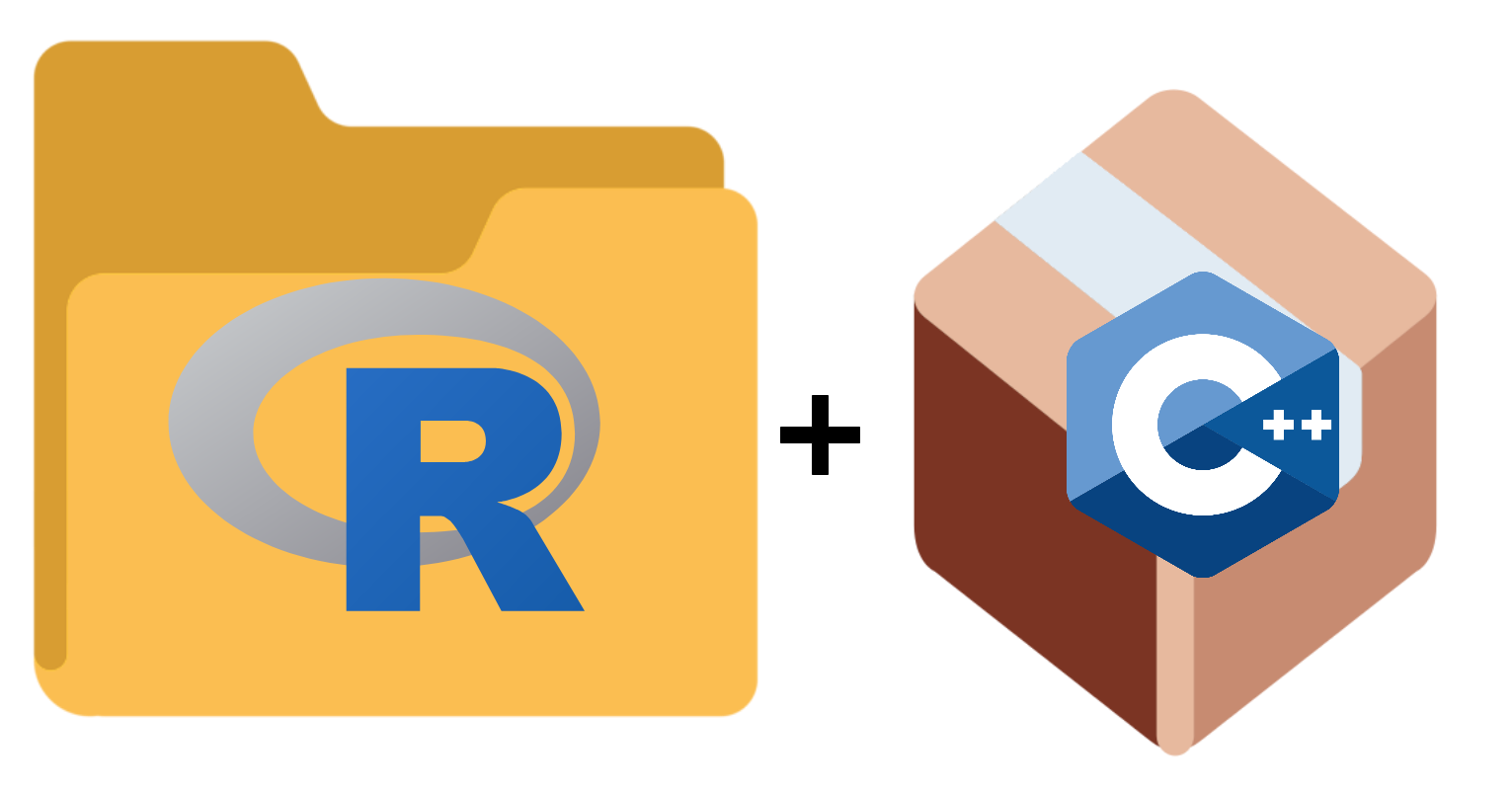
Another way of achieving faster installation with all key features
enabled is to use static libarrow binaries we host. These are used
automatically on many Linux distributions (x86_64 architecture only),
according to the allowlist.
If your distribution isn’t in the list, you can opt-in by setting the
NOT_CRAN environment variable before you call
install.packages():
Sys.setenv("NOT_CRAN" = "true")
install.packages("arrow")This installs the source version of the R package, but during the installation process will check for compatible libarrow binaries that we host and use those if available. If no binary is available or can’t be found, then this option falls back onto method 2 below (full source build), but setting the environment variable results in a more fully-featured build than default.
The libarrow binaries include support for AWS S3 and GCS, so they require the libcurl and openssl libraries installed separately, as noted above. If you don’t have these installed, the libarrow binary won’t be used, and you will fall back to the full source build (with S3 and GCS support disabled).
If the internet access of your computer doesn’t allow downloading the libarrow binaries (e.g. if access is limited to CRAN), you can first identify the right source and version by trying to install on the offline computer:
Sys.setenv("NOT_CRAN" = "true", "LIBARROW_BUILD" = FALSE, "ARROW_R_DEV" = TRUE)
install.packages("arrow")
# This will fail if no internet access, but will print the binaries URLThen you can obtain the libarrow binaries (using a computer with internet access) and transfer the zip file to the target computer. Now you just have to tell the installer to use that pre-downloaded file:
# Watchout: release numbers of the pre-downloaded libarrow must match CRAN!
Sys.setenv("ARROW_DOWNLOADED_BINARIES" = "/path/to/downloaded/libarrow.zip")
install.packages("arrow")Install release version (less easy)
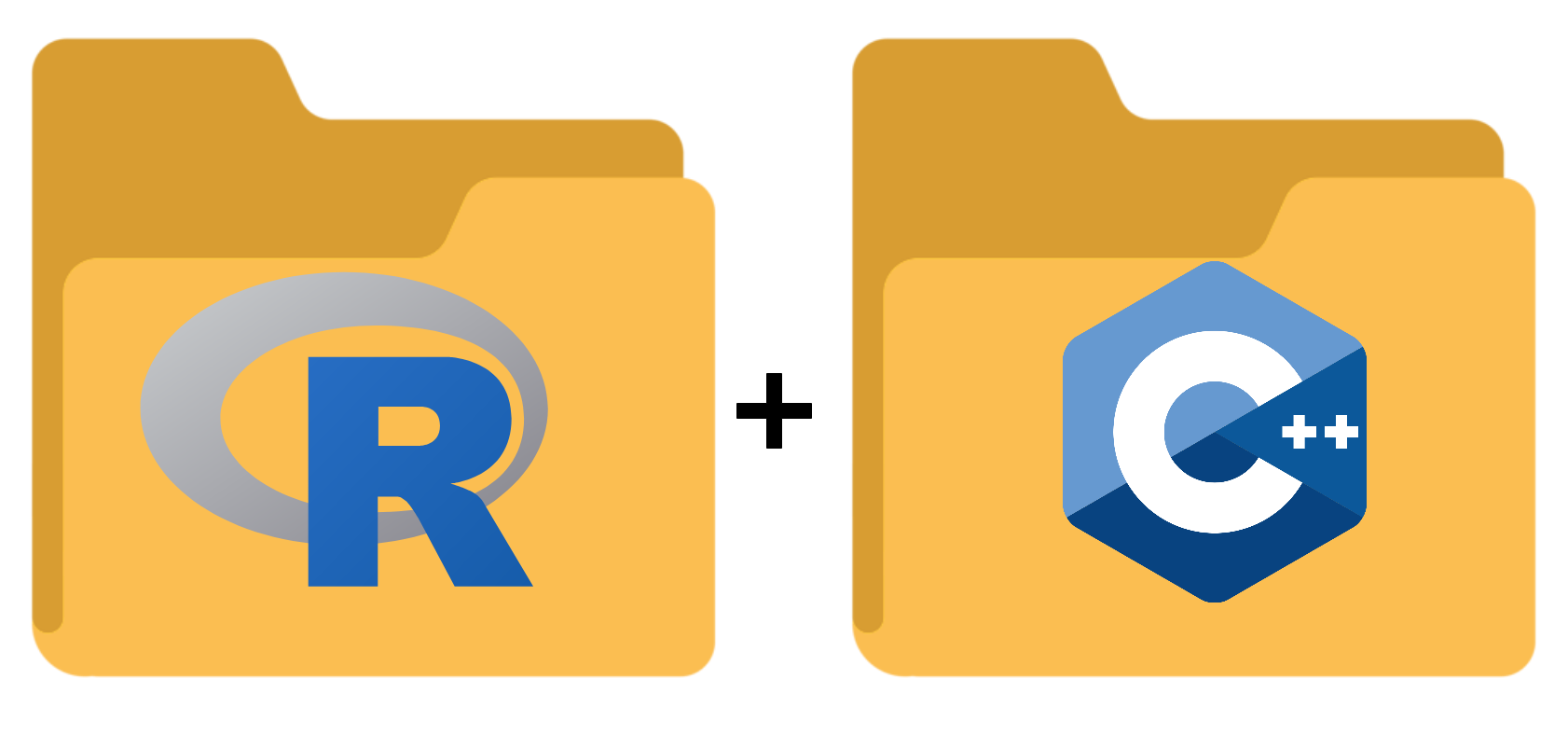
The “less easy” way to install arrow is to install both the R package and the underlying Arrow C++ library (libarrow) from source. This method is somewhat more difficult because compiling and installing R packages with C++ dependencies generally requires installing system packages, which you may not have privileges to do, and/or building the C++ dependencies separately, which introduces all sorts of additional ways for things to go wrong.
Installing from the full source build of arrow, compiling both C++ and R bindings, will handle most of the dependency management for you, but it is much slower than using binaries. However, if using binaries isn’t an option for you,or you wish to customize your Linux installation, the instructions in this section explain how to do that.
Basic configuration
If you wish to install libarrow from source instead of looking for
pre-compiled binaries, you can set the LIBARROW_BINARY
variable.
Sys.setenv("LIBARROW_BINARY" = FALSE)By default, this is set to TRUE, and so libarrow will
only be built from source if this environment variable is set to
FALSE or no compatible binary for your OS can be found.
When compiling libarrow from source, you have the power to really
fine-tune which features to install. You can set the environment
variable LIBARROW_MINIMAL to FALSE to enable a
more full-featured build including S3 support and alternative memory
allocators.
Sys.setenv("LIBARROW_MINIMAL" = FALSE)By default this variable is unset, which builds many commonly used
features such as Parquet support but disables some features that are
more costly to build, like S3 and GCS support. If set to
TRUE, a trimmed-down version of arrow is installed with all
optional features disabled.
Note that in this guide, you will have seen us mention the
environment variable NOT_CRAN - this is a convenience
variable, which when set to TRUE, automatically sets
LIBARROW_MINIMAL to FALSE and
LIBARROW_BINARY to TRUE.
Building libarrow from source requires more time and resources than
installing a binary. We recommend that you set the environment variable
ARROW_R_DEV to TRUE for more verbose output
during the installation process if anything goes wrong.
Sys.setenv("ARROW_R_DEV" = TRUE)Once you have set these variables, call
install.packages() to install arrow using this
configuration.
install.packages("arrow")The section below discusses environment variables you can set before
calling install.packages("arrow") to build from source and
customise your configuration.
Handling libarrow dependencies
When you build libarrow from source, its dependencies will be
automatically downloaded. The environment variable
ARROW_DEPENDENCY_SOURCE controls whether the libarrow
installation also downloads or installs all dependencies (when set to
BUNDLED), uses only system-installed dependencies (when set
to SYSTEM) or checks system-installed dependencies first
and only installs dependencies which aren’t already present (when set to
AUTO, the default).
These dependencies vary by platform; however, if you wish to install these yourself prior to libarrow installation, we recommend that you take a look at the docker file for whichever of our CI builds (the ones ending in “cpp” are for building Arrow’s C++ libraries, aka libarrow) corresponds most closely to your setup. This will contain the most up-to-date information about dependencies and minimum versions.
If downloading dependencies at build time is not an option, as when building on a system that is disconnected or behind a firewall, there are a few options. See “Offline builds” below.
Dependencies for S3 and GCS support
Support for working with data in S3 and GCS is not enabled in the
default source build, and it has additional system requirements as
described above. To enable it, set the environment variable
LIBARROW_MINIMAL=false or NOT_CRAN=true to
choose the full-featured build, or more selectively set
ARROW_S3=ON and/or ARROW_GCS=ON.
When either feature is enabled, the install script will check for the presence of the required dependencies, and if the prerequisites are met, it will turn off S3 and GCS support–installation will succeed but without S3 or GCS functionality. If afterwards you install the missing system requirements, you’ll need to reinstall the package in order to enable S3 and GCS support.
Advanced configuration
In this section, we describe how to fine-tune your installation at a more granular level.
libarrow configuration
Some features are optional when you build Arrow from source - you can configure whether these components are built via the use of environment variables. The names of the environment variables which control these features and their default values are shown below.
| Name | Description | Default Value |
|---|---|---|
ARROW_S3 |
S3 support (if dependencies are met)* | OFF |
ARROW_GCS |
GCS support (if dependencies are met)* | OFF |
ARROW_JEMALLOC |
The jemalloc memory allocator |
ON |
ARROW_MIMALLOC |
The mimalloc memory allocator |
ON |
ARROW_PARQUET |
ON |
|
ARROW_DATASET |
ON |
|
ARROW_JSON |
The JSON parsing library | ON |
ARROW_WITH_RE2 |
The RE2 regular expression library, used in some string compute functions | ON |
ARROW_WITH_UTF8PROC |
The UTF8Proc string library, used in many other string compute functions | ON |
ARROW_WITH_BROTLI |
Compression algorithm | ON |
ARROW_WITH_BZ2 |
Compression algorithm | ON |
ARROW_WITH_LZ4 |
Compression algorithm | ON |
ARROW_WITH_SNAPPY |
Compression algorithm | ON |
ARROW_WITH_ZLIB |
Compression algorithm | ON |
ARROW_WITH_ZSTD |
Compression algorithm | ON |
R package configuration
There are a number of other variables that affect the
configure script and the bundled build script. All boolean
variables are case-insensitive.
| Name | Description | Default |
|---|---|---|
LIBARROW_BUILD |
Allow building from source | true |
LIBARROW_BINARY |
Try to install libarrow binary instead of building from
source |
(unset) |
LIBARROW_DOWNLOAD |
Set to false to explicitly forbid fetching a
libarrow binary |
(unset) |
LIBARROW_MINIMAL |
Build with minimal features enabled | (unset) |
NOT_CRAN |
Set LIBARROW_BINARY=true and
LIBARROW_MINIMAL=false
|
false |
ARROW_R_DEV |
More verbose messaging and regenerates some code | false |
ARROW_USE_PKG_CONFIG |
Use pkg-config to search for libarrow
install |
true |
LIBARROW_DEBUG_DIR |
Directory to save source build logs | (unset) |
CMAKE |
Alternative CMake path | (unset) |
See below for more in-depth explanations of these environment variables.
-
LIBARROW_BINARY: By default on many distributions, or if explicitly set totrue, the script will determine whether there is a prebuilt libarrow that will work with your system. You can set it tofalseto skip this option altogether, or you can specify a string “distro-version” that corresponds to a binary that is available, to override what this function may discover by default. Possible values are: “linux-openssl-1.0”, “linux-openssl-1.1”, “linux-openssl-3.0”. -
LIBARROW_BUILD: If set tofalse, the build script will not attempt to build the C++ from source. This means you will only get a working arrow R package if a prebuilt binary is found. Use this if you want to avoid compiling the C++ library, which may be slow and resource-intensive, and ensure that you only use a prebuilt binary. -
LIBARROW_MINIMAL: If set tofalse, the build script will enable some optional features, including S3 support and additional alternative memory allocators. This will increase the source build time but results in a more fully functional library. If set totrueturns off Parquet, Datasets, compression libraries, and other optional features. This is not commonly used but may be helpful if needing to compile on a platform that does not support these features, e.g. Solaris. -
NOT_CRAN: If this variable is set totrue, as thedevtoolspackage does, the build script will setLIBARROW_BINARY=trueandLIBARROW_MINIMAL=falseunless those environment variables are already set. This provides for a more complete and fast installation experience for users who already haveNOT_CRAN=trueas part of their workflow, without requiring additional environment variables to be set. -
ARROW_R_DEV: If set totrue, more verbose messaging will be printed in the build script.arrow::install_arrow(verbose = TRUE)sets this. This variable also is needed if you’re modifying C++ code in the package: see the developer guide article. -
ARROW_USE_PKG_CONFIG: If set tofalse, the configure script won’t look for Arrow libraries on your system and instead will look to download/build them. Use this if you have a version mismatch between installed system libraries and the version of the R package you’re installing. -
LIBARROW_DEBUG_DIR: If the C++ library building from source fails (cmake), there may be messages telling you to check some log file in the build directory. However, when the library is built during R package installation, that location is in a temp directory that is already deleted. To capture those logs, set this variable to an absolute (not relative) path and the log files will be copied there. The directory will be created if it does not exist. -
CMAKE: When building the C++ library from source, you can specify a/path/to/cmaketo use a different version than whatever is found on the$PATH.
Using install_arrow()
The previous instructions are useful for a fresh arrow installation,
but arrow provides the function install_arrow(). There are
three common use cases for this function:
- You have arrow installed and want to upgrade to a different version
- You want to try to reinstall and fix issues with Linux C++ binaries
- You want to install a development build
Examples of using install_arrow() are shown below:
install_arrow() # latest release
install_arrow(nightly = TRUE) # install development version
install_arrow(verbose = TRUE) # verbose output to debug install errorsAlthough this function is part of the arrow package, it is also available as a standalone script, so you can access it without first installing the package:
source("https://raw.githubusercontent.com/apache/arrow/main/r/R/install-arrow.R")Notes:
-
install_arrow()does not require environment variables to be set in order to satisfy C++ dependencies. - unlike packages like
tensorflow,blogdown, and others that require external dependencies, you do not need to runinstall_arrow()after a successful arrow installation.
Offline installation
The install-arrow.R file mentioned in the previous
section includes a function called
create_package_with_all_dependencies(). Normally, when
installing on a computer with internet access, the build process will
download third-party dependencies as needed. This function provides a
way to download them in advance, which can be useful when installing
Arrow on a computer without internet access. The process is as
follows:
Step 1. Using a computer with internet access, download dependencies:
-
Install the arrow package or source the script directly using the following command:
source("https://raw.githubusercontent.com/apache/arrow/main/r/R/install-arrow.R") -
Use the
create_package_with_all_dependencies()function to create the installation bundle:create_package_with_all_dependencies("my_arrow_pkg.tar.gz") Copy the newly created
my_arrow_pkg.tar.gzfile to the computer without internet access
Step 2. On the computer without internet access, install the prepared package:
-
Install the arrow package from the copied file:
install.packages( "my_arrow_pkg.tar.gz", dependencies = c("Depends", "Imports", "LinkingTo") )This installation will build from source, so
cmakemust be available Run
arrow_info()to check installed capabilities
Notes:
arrow can be installed on a computer without internet access without using this function, but many useful features will be disabled, as they depend on third-party components. More precisely,
arrow::arrow_info()$capabilities()will beFALSEfor every capability.If you are using binary packages you shouldn’t need to this function. You can download the appropriate binary from your package repository, transfer that to the offline computer, and install that.
If you’re using RStudio Package Manager on Linux (RSPM), and you want to make a source bundle with this function, make sure to set the first repository in
options("repos")to be a mirror that contains source packages. That is, the repository needs to be something other than the RSPM binary mirror URLs.
Offline installation (alternative)
A second method for offline installation is a little more hands-on. Follow these steps if you wish to try it:
- Download the dependency files
(
cpp/thirdparty/download_dependencies.shmay be helpful) - Copy the directory of dependencies to the offline computer
- Create the environment variable
ARROW_THIRDPARTY_DEPENDENCY_DIRon the offline computer, pointing to the copied directory. - Install the arrow package as usual.
For offline installation using libarrow binaries, see Method 1b above.
Troubleshooting
The intent is that install.packages("arrow") will just
work and handle all C++ dependencies, but depending on your system, you
may have better results if you tune one of several parameters. Here are
some known complications and ways to address them.
Package failed to build C++ dependencies
If you see a message like
------------------------- NOTE ---------------------------
There was an issue preparing the Arrow C++ libraries.
See https://arrow.apache.org/docs/r/articles/install.html
---------------------------------------------------------in the output when the package fails to install, that means that installation failed to retrieve or build the libarrow version compatible with the current version of the R package.
Please check the “Known installation issues” below to see if any
apply, and if none apply, set the environment variable
ARROW_R_DEV=TRUE for more verbose output and try installing
again. Then, please report an
issue and include the full installation output.
Using system libraries
If a system library or other installed Arrow is found but it doesn’t
match the R package version (for example, you have libarrow 1.0.0 on
your system and are installing R package 2.0.0), it is likely that the R
bindings will fail to compile. Because the Apache Arrow project is under
active development, it is essential that versions of libarrow and the R
package matches. When install.packages("arrow") has to
download libarrow, the install script ensures that you fetch the
libarrow version that corresponds to your R package version. However, if
you are using a version of libarrow already on your system, version
match isn’t guaranteed.
To fix version mismatch, you can either update your libarrow system
packages to match the R package version, or set the environment variable
ARROW_USE_PKG_CONFIG=FALSE to tell the configure script not
to look for system version of libarrow. (The latter is the default of
install_arrow().) System libarrow versions are available
corresponding to all CRAN releases but not for nightly or dev versions,
so depending on the R package version you’re installing, system libarrow
version may not be an option.
Note also that once you have a working R package installation based
on system (shared) libraries, if you update your system libarrow
installation, you’ll need to reinstall the R package to match its
version. Similarly, if you’re using libarrow system libraries, running
update.packages() after a new release of the arrow package
will likely fail unless you first update the libarrow system
packages.
Using prebuilt binaries
If the R package finds and downloads a prebuilt binary of libarrow, but then the arrow package can’t be loaded, perhaps with “undefined symbols” errors, please report an issue. This is likely a compiler mismatch and may be resolvable by setting some environment variables to instruct R to compile the packages to match libarrow.
A workaround would be to set the environment variable
LIBARROW_BINARY=FALSE and retry installation: this value
instructs the package to build libarrow from source instead of
downloading the prebuilt binary. That should guarantee that the compiler
settings match.
If a prebuilt libarrow binary wasn’t found for your operating system
but you think it should have been, please report an
issue and share the console output. You may also set the environment
variable ARROW_R_DEV=TRUE for additional debug
messages.
Building libarrow from source
If building libarrow from source fails, check the error message. (If
you don’t see an error message, only the ----- NOTE -----,
set the environment variable ARROW_R_DEV=TRUE to increase
verbosity and retry installation.) The install script should work
everywhere, so if libarrow fails to compile, please report an
issue so that we can improve the script.
Contributing
We are constantly working to make the installation process as painless as possible. If you find ways to improve the process, please report an issue so that we can document it. Similarly, if you find that your Linux distribution or version is not supported, we would welcome the contribution of Docker images (hosted on Docker Hub) that we can use in our continuous integration and hopefully improve our coverage. If you do contribute a Docker image, it should be as minimal as possible, containing only R and the dependencies it requires. For reference, see the images that R-hub uses.
You can test the arrow R package installation using the
docker compose setup included in the
apache/arrow git repository. For example,
R_ORG=rhub R_IMAGE=ubuntu-release R_TAG=latest docker compose build r
R_ORG=rhub R_IMAGE=ubuntu-release R_TAG=latest docker compose run rinstalls the arrow R package, including libarrow, on the rhub/ubuntu-release image.
Further reading
- To learn about installing development versions, see the article on installing nightly builds.
- If you’re contributing to the Arrow project, see the Arrow R developers guide for resources to help you on set up your development environment.
- Arrow developers may also wish to read a more detailed discussion of the code run during the installation process, described in the install details article.