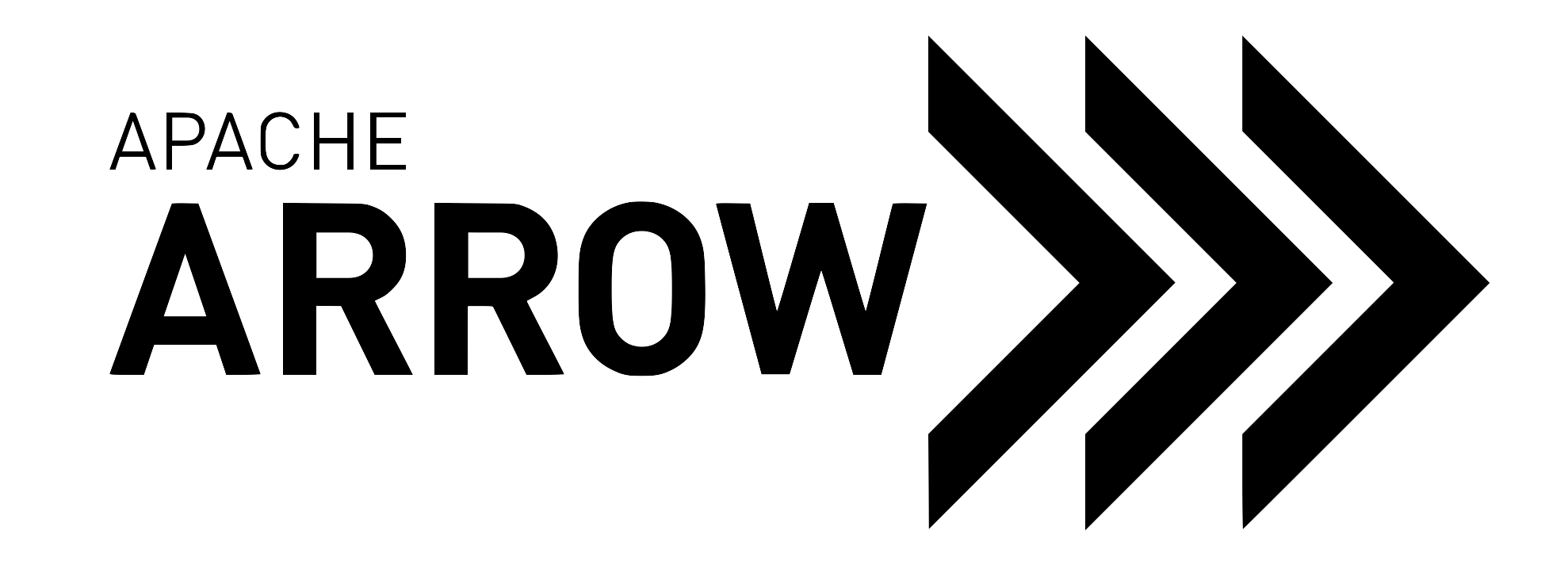Python Development#
This page provides general Python development guidelines and source build instructions for all platforms.
Coding Style#
We follow a similar PEP8-like coding style to the pandas project. To fix style issues, use the
pre-commit command:
$ pre-commit run --show-diff-on-failure --color=always --all-files python
Unit Testing#
We are using pytest to develop our unit test suite. After building the project (see below) you can run its unit tests like so:
$ pushd arrow/python
$ python -m pytest pyarrow
$ popd
Package requirements to run the unit tests are found in
requirements-test.txt and can be installed if needed with pip install -r
requirements-test.txt.
If you get import errors for pyarrow._lib or another PyArrow module when
trying to run the tests, run python -m pytest arrow/python/pyarrow and check
if the editable version of pyarrow was installed correctly.
The project has a number of custom command line options for its test suite. Some tests are disabled by default, for example. To see all the options, run
$ python -m pytest pyarrow --help
and look for the “custom options” section.
Note
There are a few low-level tests written directly in C++. These tests are
implemented in pyarrow/src/arrow/python/python_test.cc,
but they are also wrapped in a pytest-based
test module
run automatically as part of the PyArrow test suite.
Test Groups#
We have many tests that are grouped together using pytest marks. Some of these
are disabled by default. To enable a test group, pass --$GROUP_NAME,
e.g. --parquet. To disable a test group, prepend disable, so
--disable-parquet for example. To run only the unit tests for a
particular group, prepend only- instead, for example --only-parquet.
The test groups currently include:
dataset: Apache Arrow Dataset testsflight: Flight RPC testsgandiva: tests for Gandiva expression compiler (uses LLVM)hdfs: tests that use libhdfs to access the Hadoop filesystemhypothesis: tests that use thehypothesismodule for generating random test cases. Note that--hypothesisdoesn’t work due to a quirk with pytest, so you have to pass--enable-hypothesislarge_memory: Test requiring a large amount of system RAMorc: Apache ORC testsparquet: Apache Parquet testss3: Tests for Amazon S3tensorflow: Tests that involve TensorFlow
Doctest#
We are using doctest to check that docstring examples are up-to-date and correct. You can also do that locally by running:
$ pushd arrow/python
$ python -m pytest --doctest-modules
$ python -m pytest --doctest-modules path/to/module.py # checking single file
$ popd
for .py files or
$ pushd arrow/python
$ python -m pytest --doctest-cython
$ python -m pytest --doctest-cython path/to/module.pyx # checking single file
$ popd
for .pyx and .pxi files. In this case you will also need to
install the pytest-cython plugin.
Benchmarking#
For running the benchmarks, see Benchmarks.
Building on Linux and macOS#
System Requirements#
On macOS, any modern XCode (6.4 or higher; the current version is 13) or
Xcode Command Line Tools (xcode-select --install) are sufficient.
On Linux, for this guide, we require a minimum of gcc 4.8 or clang 3.7. You can check your version by running
$ gcc --version
If the system compiler is older than gcc 4.8, it can be set to a newer version
using the $CC and $CXX environment variables:
$ export CC=gcc-4.8
$ export CXX=g++-4.8
Environment Setup and Build#
First, let’s clone the Arrow git repository:
$ git clone https://github.com/apache/arrow.git
Pull in the test data and setup the environment variables:
$ pushd arrow
$ git submodule update --init
$ export PARQUET_TEST_DATA="${PWD}/cpp/submodules/parquet-testing/data"
$ export ARROW_TEST_DATA="${PWD}/testing/data"
$ popd
Using Conda#
The conda package manager allows installing build-time dependencies for Arrow C++ and PyArrow as pre-built binaries, which can make Arrow development easier and faster.
Let’s create a conda environment with all the C++ build and Python dependencies from conda-forge, targeting development for Python 3.10:
On Linux and macOS:
$ conda create -y -n pyarrow-dev -c conda-forge \
--file arrow/ci/conda_env_unix.txt \
--file arrow/ci/conda_env_cpp.txt \
--file arrow/ci/conda_env_python.txt \
--file arrow/ci/conda_env_gandiva.txt \
compilers \
python=3.10 \
pandas
As of January 2019, the compilers package is needed on many Linux
distributions to use packages from conda-forge.
With this out of the way, you can now activate the conda environment
$ conda activate pyarrow-dev
For Windows, see the Building on Windows section below.
We need to set some environment variables to let Arrow’s build system know about our build toolchain:
$ export ARROW_HOME=$CONDA_PREFIX
Using system and bundled dependencies#
Warning
If you installed Python using the Anaconda distribution or Miniconda, you cannot currently use a pip-based virtual environment. Please follow the conda-based development instructions instead.
If not using conda, you must arrange for your system to provide the required build tools and dependencies. Note that if some dependencies are absent, the Arrow C++ build chain may still be able to download and compile them on the fly, but this will take a longer time than with pre-installed binaries.
On macOS, use Homebrew to install all dependencies required for building Arrow C++:
$ brew update && brew bundle --file=arrow/cpp/Brewfile
See here for a list of dependencies you may need.
On Debian/Ubuntu, you need the following minimal set of dependencies:
$ sudo apt-get install build-essential ninja-build cmake python3-dev
Now, let’s create a Python virtual environment with all Python dependencies in the same folder as the repositories, and a target installation folder:
$ python3 -m venv pyarrow-dev
$ source ./pyarrow-dev/bin/activate
$ pip install -r arrow/python/requirements-build.txt
$ # This is the folder where we will install the Arrow libraries during
$ # development
$ mkdir dist
If your CMake version is too old on Linux, you could get a newer one via
pip install cmake.
We need to set some environment variables to let Arrow’s build system know about our build toolchain:
$ export ARROW_HOME=$(pwd)/dist
$ export LD_LIBRARY_PATH=$(pwd)/dist/lib:$LD_LIBRARY_PATH
$ export CMAKE_PREFIX_PATH=$ARROW_HOME:$CMAKE_PREFIX_PATH
Build and test#
Now build the Arrow C++ libraries and install them into the directory we
created above (stored in $ARROW_HOME):
$ cmake -S arrow/cpp -B arrow/cpp/build \
-DCMAKE_INSTALL_PREFIX=$ARROW_HOME \
--preset ninja-release-python
$ cmake --build arrow/cpp/build --target install
ninja-release-python is not the only preset available - if you would like a
build with more features like CUDA, Flight and Gandiva support you may opt for
the ninja-release-python-maximal preset. If you wanted less features, (i.e.
removing ORC and dataset support) you could opt for
ninja-release-python-minimal. Changing the word release to debug
with any of the aforementioned presets will generate a debug build of Arrow.
The presets are provided as a convenience, but you may instead opt to specify the individual components:
$ cmake -S arrow/cpp -B arrow/cpp/build \
-DCMAKE_INSTALL_PREFIX=$ARROW_HOME \
-DCMAKE_BUILD_TYPE=Debug \
-DARROW_BUILD_TESTS=ON \
-DARROW_COMPUTE=ON \
-DARROW_CSV=ON \
-DARROW_DATASET=ON \
-DARROW_FILESYSTEM=ON \
-DARROW_HDFS=ON \
-DARROW_JSON=ON \
-DARROW_PARQUET=ON \
-DARROW_WITH_BROTLI=ON \
-DARROW_WITH_BZ2=ON \
-DARROW_WITH_LZ4=ON \
-DARROW_WITH_SNAPPY=ON \
-DARROW_WITH_ZLIB=ON \
-DARROW_WITH_ZSTD=ON \
-DPARQUET_REQUIRE_ENCRYPTION=ON
$ cmake --build arrow/cpp/build --target install -j4
There are a number of optional components that can be switched ON by
adding flags with ON:
ARROW_CUDA: Support for CUDA-enabled GPUsARROW_DATASET: Support for Apache Arrow DatasetARROW_FLIGHT: Flight RPC frameworkARROW_GANDIVA: LLVM-based expression compilerARROW_ORC: Support for Apache ORC file formatARROW_PARQUET: Support for Apache Parquet file formatPARQUET_REQUIRE_ENCRYPTION: Support for Parquet Modular Encryption
Anything set to ON above can also be turned off. Note that some compression
libraries are recommended for full Parquet support.
You may choose between different kinds of C++ build types:
-DCMAKE_BUILD_TYPE=Release(the default) produces a build with optimizations enabled and debugging information disabled;-DCMAKE_BUILD_TYPE=Debugproduces a build with optimizations disabled and debugging information enabled;-DCMAKE_BUILD_TYPE=RelWithDebInfoproduces a build with both optimizations and debugging information enabled.
See also
If multiple versions of Python are installed in your environment, you may have
to pass additional parameters to CMake so that it can find the right
executable, headers and libraries. For example, specifying
-DPython3_EXECUTABLE=<path/to/bin/python> lets CMake choose the
Python executable which you are using.
Note
On Linux systems with support for building on multiple architectures,
make may install libraries in the lib64 directory by default. For
this reason we recommend passing -DCMAKE_INSTALL_LIBDIR=lib because the
Python build scripts assume the library directory is lib
Note
If you have conda installed but are not using it to manage dependencies,
and you have trouble building the C++ library, you may need to set
-DARROW_DEPENDENCY_SOURCE=AUTO or some other value (described
here)
to explicitly tell CMake not to use conda.
For any other C++ build challenges, see C++ Development.
In case you may need to rebuild the C++ part due to errors in the process it is
advisable to delete the build folder with command rm -rf arrow/cpp/build.
If the build has passed successfully and you need to rebuild due to latest pull
from git main, then this step is not needed.
Now, build pyarrow:
$ pushd arrow/python
$ export PYARROW_PARALLEL=4
$ python setup.py build_ext --inplace
$ popd
If you did build one of the optional components in C++, the equivalent components
will be enabled by default for building pyarrow. This default can be overridden
by setting the corresponding PYARROW_WITH_$COMPONENT environment variable
to 0 or 1, see Relevant components and environment variables below.
To set the number of threads used to compile PyArrow’s C++/Cython components,
set the PYARROW_PARALLEL environment variable.
If you build PyArrow but then make changes to the Arrow C++ or PyArrow code, you can end up with stale build artifacts. This can lead to unexpected behavior or errors. To avoid this, you can clean the build artifacts before rebuilding. You can do this by running:
$ pushd arrow/python
$ git clean -Xfd .
By default, PyArrow will be built in release mode even if Arrow C++ has been
built in debug mode. To create a debug build of PyArrow, run
export PYARROW_BUILD_TYPE=debug prior to running python setup.py
build_ext --inplace above. A relwithdebinfo build can be created
similarly.
Now you are ready to install test dependencies and run Unit Testing, as described above.
If you need to build a self-contained wheel (including the Arrow and Parquet C++
libraries), you can set --bundle-arrow-cpp:
$ pip install wheel # if not installed
$ python setup.py build_ext --build-type=$ARROW_BUILD_TYPE \
--bundle-arrow-cpp bdist_wheel
Note
To install an editable PyArrow build run pip install -e . --no-build-isolation
in the arrow/python directory.
Docker examples#
If you are having difficulty building the Python library from source, take a look at the python/examples/minimal_build directory which illustrates a complete build and test from source both with the conda- and pip-based build methods.
Debugging#
Since pyarrow depends on the Arrow C++ libraries, debugging can
frequently involve crossing between Python and C++ shared libraries.
For the best experience, make sure you’ve built both Arrow C++
(-DCMAKE_BUILD_TYPE=Debug) and PyArrow (export PYARROW_BUILD_TYPE=debug)
in debug mode.
Using gdb on Linux#
To debug the C++ libraries with gdb while running the Python unit tests, first start pytest with gdb:
$ gdb --args python -m pytest pyarrow/tests/test_to_run.py -k $TEST_TO_MATCH
To set a breakpoint, use the same gdb syntax that you would when debugging a C++ program, for example:
(gdb) b src/arrow/python/arrow_to_pandas.cc:1874
No source file named src/arrow/python/arrow_to_pandas.cc.
Make breakpoint pending on future shared library load? (y or [n]) y
Breakpoint 1 (src/arrow/python/arrow_to_pandas.cc:1874) pending.
See also
Building on Windows#
Building on Windows requires one of the following compilers to be installed:
Visual Studio 2017
During the setup of Build Tools, ensure at least one Windows SDK is selected.
We bootstrap a conda environment similar to above, but skipping some of the Linux/macOS-only packages:
First, starting from a fresh clone of Apache Arrow:
$ git clone https://github.com/apache/arrow.git
$ conda create -y -n pyarrow-dev -c conda-forge ^
--file arrow\ci\conda_env_cpp.txt ^
--file arrow\ci\conda_env_python.txt ^
--file arrow\ci\conda_env_gandiva.txt ^
python=3.10
$ conda activate pyarrow-dev
Now, we build and install Arrow C++ libraries.
We set the path of the installation directory of the Arrow C++ libraries as
ARROW_HOME. When using a conda environment, Arrow C++ is installed
in the environment directory, which path is saved in the
CONDA_PREFIX
environment variable.
$ set ARROW_HOME=%CONDA_PREFIX%\Library
Let’s configure, build and install the Arrow C++ libraries:
$ mkdir arrow\cpp\build
$ pushd arrow\cpp\build
$ cmake -G "Ninja" ^
-DCMAKE_INSTALL_PREFIX=%ARROW_HOME% ^
-DCMAKE_UNITY_BUILD=ON ^
-DARROW_COMPUTE=ON ^
-DARROW_CSV=ON ^
-DARROW_CXXFLAGS="/WX /MP" ^
-DARROW_DATASET=ON ^
-DARROW_FILESYSTEM=ON ^
-DARROW_HDFS=ON ^
-DARROW_JSON=ON ^
-DARROW_PARQUET=ON ^
-DARROW_WITH_LZ4=ON ^
-DARROW_WITH_SNAPPY=ON ^
-DARROW_WITH_ZLIB=ON ^
-DARROW_WITH_ZSTD=ON ^
..
$ cmake --build . --target install --config Release
$ popd
Now, we can build pyarrow:
$ pushd arrow\python
$ set CONDA_DLL_SEARCH_MODIFICATION_ENABLE=1
$ python setup.py build_ext --inplace
$ popd
Note
For building pyarrow, the above defined environment variables need to also
be set. Remember this if to want to re-build pyarrow after your initial build.
Note
If you are using Conda with Python 3.9 or earlier, you must
set CONDA_DLL_SEARCH_MODIFICATION_ENABLE=1.
Then run the unit tests with:
$ pushd arrow\python
$ python -m pytest pyarrow
$ popd
Note
With the above instructions the Arrow C++ libraries are not bundled with the Python extension. This is recommended for development as it allows the C++ libraries to be re-built separately.
If you are using the conda package manager then conda will ensure the Arrow C++ libraries are found. In case you are not using conda then you have to:
add the path of installed DLL libraries to
PATHevery time before importingpyarrow, orbundle the Arrow C++ libraries with
pyarrow.
If you want to bundle the Arrow C++ libraries with pyarrow, set the
PYARROW_BUNDLE_ARROW_CPP environment variable before building pyarrow:
$ set PYARROW_BUNDLE_ARROW_CPP=1
$ python setup.py build_ext --inplace
Note that bundled Arrow C++ libraries will not be automatically updated when rebuilding Arrow C++.
Caveats#
Relevant components and environment variables#
List of relevant environment variables that can be used to build PyArrow are:
PyArrow environment variable |
Description |
Default value |
|---|---|---|
|
Build type for PyArrow (release, debug or relwithdebinfo), sets |
|
|
Example: |
|
|
Extra CMake and Arrow options (ex. |
|
|
Extra C++ compiler flags |
|
|
Setting |
|
|
Bundle the Arrow C++ libraries |
|
|
Bundle the C++ files generated by Cython |
|
|
Enable verbose output from Makefile builds |
|
|
Number of processes used to compile PyArrow’s C++/Cython components |
|
The components being disabled or enabled when building PyArrow is by default
based on how Arrow C++ is build (i.e. it follows the ARROW_$COMPONENT flags).
However, the PYARROW_WITH_$COMPONENT environment variables can still be used
to override this when building PyArrow (e.g. to disable components, or to enforce
certain components to be built):
Arrow flags/options |
Corresponding environment variables for PyArrow |
|---|---|
|
|
|
|
|
|
|
|
|
|
|
|
|
|
|
|
|
|
|
|
|
|
|
|
|
|
Deleting stale build artifacts#
When there have been changes to the structure of the Arrow C++ library or PyArrow, a thorough cleaning is recommended as a first attempt to fixing build errors.
Note
It is not necessarily intuitive from the error itself that the problem is due to stale artifacts. Example of a build error from stale artifacts is “Unknown CMake command “arrow_keep_backward_compatibility””.
To delete stale Arrow C++ build artifacts:
$ rm -rf arrow/cpp/build
To delete stale PyArrow build artifacts:
$ git clean -Xfd python
If using a Conda environment, there are some build artifacts that get installed in
$ARROW_HOME (aka $CONDA_PREFIX). For example, $ARROW_HOME/lib/cmake/Arrow*,
$ARROW_HOME/include/arrow, $ARROW_HOME/lib/libarrow*, etc.
These files can be manually deleted. If unsure which files to erase, one approach is to recreate the Conda environment.
Either delete the current one, and start fresh:
$ conda deactivate
$ conda remove -n pyarrow-dev
Or, less destructively, create a different environment with a different name.
Installing Nightly Packages#
Warning
These packages are not official releases. Use them at your own risk.
PyArrow has nightly wheels for testing purposes hosted at scientific-python-nightly-wheels.
These may be suitable for downstream libraries in their continuous integration setup to maintain compatibility with the upcoming PyArrow features, deprecations, and/or feature removals.
To install the most recent nightly version of PyArrow, run:
pip install \
-i https://pypi.anaconda.org/scientific-python-nightly-wheels/simple \
pyarrow